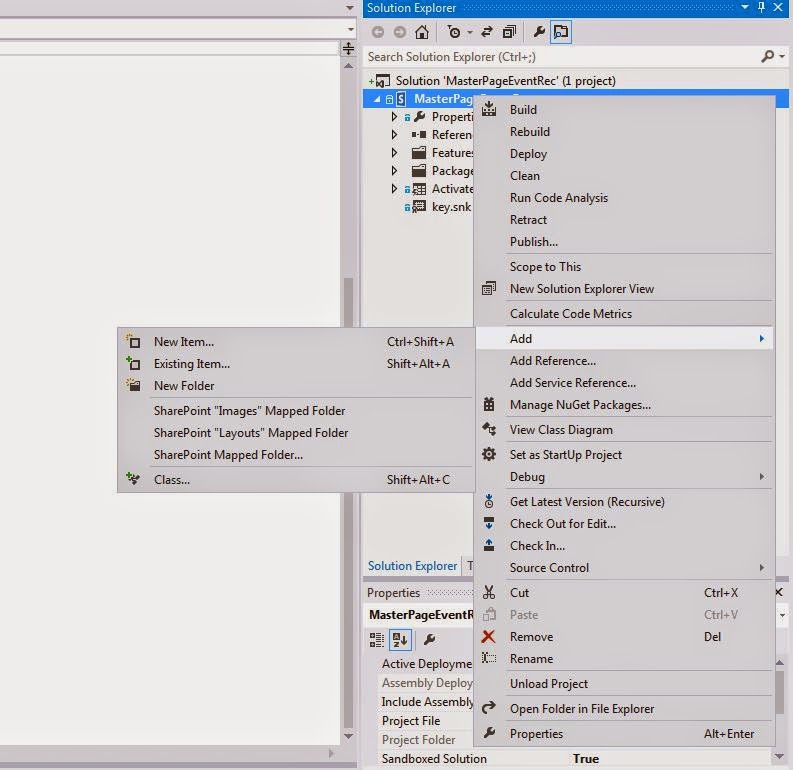Hello Community. With this post I would like to share some facts with Office 365 groups and administration of the them especially from the Office 365 Governance and compliance perspective. I hope this post provides some unified information. Believe me Office 365 groups is the NEXT BREED OF COLLABORATION
Microsoft defines the groups as "An Office 365 group is a space for team collaboration. It comes with a shared:
Mailbox for group email communication(conversations)
Calendar for scheduling group meetings and events(effective shared calendar)
Library for storing and working on group files and folders (SharePoint Type Library using OneDrive for Business type UI)
OneNote notebook for taking project and meeting notes(real time changes seen with auto background refresh)
Planning tool for organizing and assigning tasks and getting updates on project progress (tasks.office.com - Planner)"
A SharePoint guy may "its just another team site". And he is probably right because it has the same modules that are usually included in the SharePoint Team Sites (which MS refers to as classic sites). However, the key difference is, Office 365 groups are part of Exchange Online code base and not SharePoint code base. User does NOT need SharePoint Online licenses to use Office 365 Groups only Exchange Online is good enough.
This is what I know is different. It uses a different template than STS#0 and not actually SharePoint although looks like one. It includes an extended set of API's which allows connecting the modules (lists and libraries) to other platform of Office 365 products and uses Exchange Online code base.
Here are come of the facts about Office 365 Groups based on my research
Microsoft defines the groups as "An Office 365 group is a space for team collaboration. It comes with a shared:
Mailbox for group email communication(conversations)
Calendar for scheduling group meetings and events(effective shared calendar)
Library for storing and working on group files and folders (SharePoint Type Library using OneDrive for Business type UI)
OneNote notebook for taking project and meeting notes(real time changes seen with auto background refresh)
Planning tool for organizing and assigning tasks and getting updates on project progress (tasks.office.com - Planner)"
A SharePoint guy may "its just another team site". And he is probably right because it has the same modules that are usually included in the SharePoint Team Sites (which MS refers to as classic sites). However, the key difference is, Office 365 groups are part of Exchange Online code base and not SharePoint code base. User does NOT need SharePoint Online licenses to use Office 365 Groups only Exchange Online is good enough.
This is what I know is different. It uses a different template than STS#0 and not actually SharePoint although looks like one. It includes an extended set of API's which allows connecting the modules (lists and libraries) to other platform of Office 365 products and uses Exchange Online code base.
Here are come of the facts about Office 365 Groups based on my research
- Groups are more tied to Exchange rather than SharePoint and user does NOT need SharePoint Online licenses to use Office 365 Groups, only Exchange Online license is good enough.
- Office 365 groups and site collections with this naming "https://<tenantname>.sharepoint.com/sites/<name of group>"
- The groups site collections are NOT seen on admin portal, and you can only manage the groups through PowerShell only
- Groups are categorized to “public” and “private” type. This does not mean public groups will be accessing to general public rather it will be seen by non group members inside the organization.
- Any user can create a new group by default
- Admins can limit the storage and ability to create new groups and choose who will have permission to create groups (using PowerShell only)
- Groups can only be created from Outlook Web Access/Outlook 2016 for now for end users and from admin portal
- Admins cannot recover the deleted groups as the whole site collection is deleted without the ability to restore from SharePoint admin panel
- eDiscovery and in Place hold can be performed on its content
- IRM(Information Rights Management) on email messages to the groups can be controlled. Read more here
- No retention or other polices can be applied to its content. No use of SharePoint content types
- Integrates with Microsoft planner for project management (tasks.office.com)
- Ever team member of the groups needs to have mailbox on Exchange online/Outlook 2016 to use full features of the groups
- Group email address or group names cannot be changed after creation. No renaming of created SiteCollections
- Allows emailing the outside(external) users and get them into conversations
- No migration support for migration from another tenant to new tenant or merge groups together
- The group names will determine the URL of the Site Collection and may lock the URL not letting SharePoint admins to create a names site collection using the same URL
- MS is planning to integrate Yammer into groups as well. More features and ability will be provided in the future
- You cannot use the same SPO PowerShell commands on these site collections and currently imitated to the commands mentioned in bullet point 1
- You can view all you current Office groups by going to Admin Portal View Groups
- All groups come with a DL email address which members can also share with external users
- External users can currently jump into conversations but cannot browse the site collection content or download documents
- Custom branding or color palettes of the organization cannot be applied on them
- Document library (files) cannot have custom fields for now
Conclusion: Office 365 admins currently have very less control on what happens in these groups. Even the company administrator cannot view "private" group content unless the site owner adds them. As these sites are hidden and does not have a feature reach control UI; choosing an option with high control first may be the right step. Start with allowing few set of people to create groups and have a governance over the naming convention of groups more like "G-<Name of Group>" so you don't lock up a URL on SharePoint. Set storage quote on the groups.